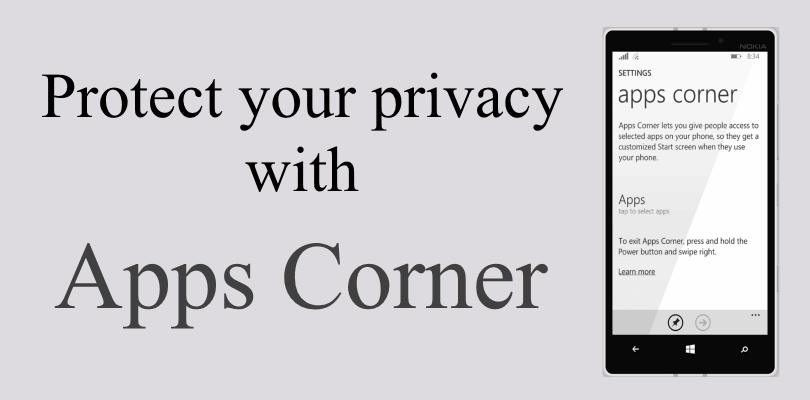You probably had been in situation where you gave your son, or nephew your mobile device to play a game, just for sake of staying quit for a moment, but after you gave it to him/her, you are worrying that he/she leave the game, and start exploring in your private files that he/she shouldn’t exploring.
For the above situation and every other situation you share your device in, Windows phone 8.1 introduced Apps Corner.
What’s Apps Corner?
Apps corner is a new feature introduced in Windows phone 8.1 that allows you to share your device safely by setting a custom start screen with only the apps you choose to share, is like guest account on Windows PC’s.
How to set up Apps Corner?
Before we start don’t forget to set a passcode for the device or the idea of apps corner is totally useless as they can back easily to your start screen.
1- Go to settings screen then click on apps corner.
 2- Click on Apps to select the apps that you want to share then click done.
2- Click on Apps to select the apps that you want to share then click done.
 3- You can allow or disallow them from accessing Action center and/or settings by switching between on/off.
3- You can allow or disallow them from accessing Action center and/or settings by switching between on/off.
 4- By going to advanced you will find more options , if you don’t want them to access the internet or taking photos then you better switch the camera button (if your device have one) and search button off.
4- By going to advanced you will find more options , if you don’t want them to access the internet or taking photos then you better switch the camera button (if your device have one) and search button off.
5- You can export those settings for later setup on another device.
6- Finally, don’t forget to pin it’s tile to your start screen.
 Activate Apps Corner.
Activate Apps Corner.
If you didn’t pin Apps corner tile to your start screen, then you have to go to settings ->Apps corner again and tap lunch.
To exit Apps corner long click on power button then swipe right.
We tried to make this tutorial easy to follow as much as possible, If it didn’t work for you please let us know in the comment section below.
If it works please consider to help other people by sharing this article.